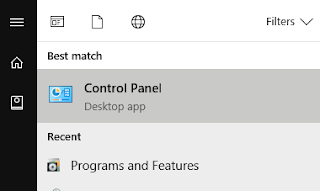Code First Approach with Entity Framework

1) To begin with the Code First Approach we need the below Nuget packages in our Project. Microsoft.EntityFrameworkCore Microsoft.EntityFrameworkCore.SqlServer Microsoft.EntityFrameworkCore.Tools Microsoft.EntityFrameworkCore.Design One can easily install the above packages with the nuget package manager or its command line tool. Once installed you will get the below packages stacked in the installed window of nuget package manager